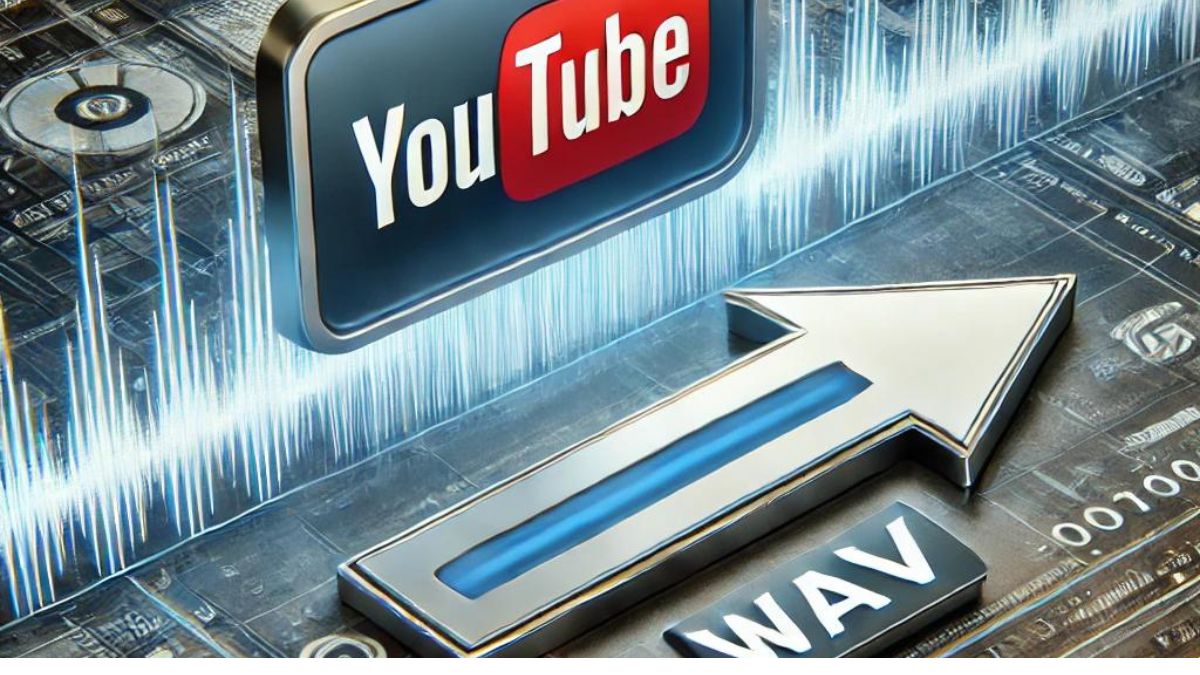Converting YouTube videos to WAV files is an essential skill for anyone involved in audio editing, production, or simply looking to preserve the best possible audio quality. WAV files are known for their uncompressed, high-quality sound, making them ideal for professional use. In this guide, we’ll explore what WAV files are, why you might want to convert YouTube videos to this format, and how to do it effectively.
What is a WAV File?
A WAV (Waveform Audio File Format) is a raw audio format that stores uncompressed sound data. Developed by Microsoft and IBM, WAV files are often used in professional audio recording and editing because they preserve the full quality of the audio. Unlike MP3 or other compressed formats, WAV files do not lose any data, making them larger in size but superior in quality.
Why Convert YouTube Videos to WAV?
There are several reasons why converting YouTube videos to WAV files can be beneficial:
- Higher Audio Quality: WAV files retain all the audio data, providing the best possible sound quality, which is crucial for professional editing or high-fidelity listening.
- Ideal for Audio Editing: Because WAV files are uncompressed, they are perfect for use in audio editing software, where maintaining the original quality is essential.
- Compatibility: Many professional audio software programs require or work best with WAV files, making this format a go-to for audio professionals.
Legal Considerations
Before you start converting YouTube videos to WAV, it’s important to understand the legal implications. Downloading and converting copyrighted content from YouTube without permission is against the platform’s terms of service and can lead to legal issues. Always ensure that the content you are converting is either your own, in the public domain, or has been licensed for your use.
How to Convert YouTube to WAV
There are several methods to convert YouTube videos to WAV files, each with its own advantages:
Online Converters
Online converters are popular because they are easy to use and don’t require any software installation. Here’s how you can convert YouTube to WAV using an online converter:
- Find a Reliable Converter: Use a trusted online converter like OnlineVideoConverter, Y2Mate, or Convertio.
- Paste the YouTube URL: Copy the URL of the YouTube video you want to convert and paste it into the converter’s input field.
- Select WAV as the Output Format: Choose WAV from the list of available formats.
- Start the Conversion: Click the convert button and wait for the process to complete.
- Download the WAV File: Once the conversion is done, download the file to your computer.
Desktop Software
For those who need more control over the conversion process or want to convert multiple videos, desktop software can be a better option. Programs like Audacity and VLC Media Player offer robust features:
- Audacity: Import the YouTube video’s audio track into Audacity and export it as a WAV file.
- VLC Media Player: Use VLC’s built-in conversion tools to change the format of the video’s audio to WAV.
Browser Extensions
Browser extensions like YouTube to MP3 and WAV Addon can streamline the process by allowing you to convert videos directly from the YouTube page. These extensions add a button to the video player, making it quick and easy to convert content.
Top YouTube to WAV Converters
Let’s take a closer look at some of the best tools available:
Online Tools
- OnlineVideoConverter: A user-friendly tool with support for multiple formats.
- Y2Mate: Popular for its speed and reliability.
- Convertio: Offers advanced options like bitrate and sample rate customization.
Desktop Applications
- Audacity: A free, open-source audio editor perfect for converting and editing audio files.
- VLC Media Player: Not just for video playback, VLC can convert video files to different audio formats, including WAV.
Browser Extensions
-
YouTube to MP3 and WAV Addon:
Simple and effective for quick conversions.
Pros and Cons of Different Conversion Methods
Each conversion method has its pros and cons:
- Online Tools: Easy to use, no installation required, but may have limitations on file size and customization.
- Desktop Software: More powerful and flexible, but requires installation and a bit of a learning curve.
- Browser Extensions: Convenient and fast, but may pose security risks if not from a trusted source.
Common Issues and Troubleshooting
Sometimes, you might encounter issues during conversion, such as poor audio quality or incomplete downloads. Here are some tips:
- Check Internet Connection: A slow or unstable connection can cause issues during online conversions.
- Use Reliable Software: Ensure you’re using up-to-date and trusted tools to avoid malware or poor-quality conversions.
- Adjust Settings: If the audio quality is not up to par, try adjusting the bitrate or sample rate settings.
How to Ensure High-Quality WAV Files
To maintain the best possible audio quality:
- Choose High-Quality Source Videos: The better the quality of the YouTube video, the better the audio quality in the WAV file.
- Adjust Bitrate and Sample Rate: Higher settings will preserve more detail in the audio.
Alternative Formats to Consider
While WAV is ideal for high-quality audio, other formats might be more suitable depending on your needs:
- MP3: Compressed, smaller in size, good for everyday listening.
- FLAC: Lossless compression, smaller than WAV, but still high-quality.
- AAC: Good for streaming and online use, better compression than MP3.
Conclusion
Converting YouTube videos to WAV files is a great way to ensure you’re getting the best possible audio quality, especially if you’re working in a professional environment. Whether you choose an online converter, desktop software, or a browser extension, make sure to select the method that best suits your needs. Always consider legal implications and strive to maintain high-quality audio during the conversion process.
FAQs
Is it legal to convert YouTube videos to WAV? It depends on the content. Always ensure you have permission or that the content is in the public domain.
What is the best online tool for converting YouTube to WAV? Popular options include OnlineVideoConverter and Convertio, both known for their ease of use and reliability.
Can I convert YouTube videos to WAV on my smartphone? Yes, many online converters are mobile-friendly, or you can use dedicated apps.
Does converting to WAV affect the original video quality? No, converting to WAV only affects the audio. The video quality remains the same.
How long does it take to convert YouTube to WAV? The time depends on the video length and your internet speed, but it generally takes a few minutes.