How to Copy Tables from Perplexity AI Have you ever stumbled upon a table in Perplexity AI that held just the information you needed, only to wonder how on earth you could grab it? You’re not alone. Navigating through data can often feel overwhelming, especially when you want to extract specific pieces of information quickly and efficiently .
Perplexity AI is a powerful tool designed to enhance your research experience with its intelligent features, making complex data more accessible. Whether you’re a student looking for reliable sources or a professional diving into analytical work, knowing how to copy tables from this platform can significantly streamline your workflow. Ready to unlock the potential of Perplexity AI tables? Let’s dive into the step-by-step process!
Why Copying Tables from Perplexity AI is Useful
Copying tables from Perplexity AI can significantly enhance your productivity. These tables often contain valuable data that helps users make informed decisions quickly.
When you need to share information with colleagues, a cleanly copied table saves time and effort. It eliminates the hassle of reformatting or manually inputting data. You simply paste it where you need it.
Additionally, these tables are well-structured, making them easy to read and understand. This clarity is essential in professional settings where data accuracy matters.
Whether for reports, presentations, or collaborative projects, having access to ready-to-use tables streamlines workflows. It allows you to focus on analysis rather than formatting issues.
Step 1: Login to Your Perplexity AI Account
To get started with copying tables from Perplexity AI, the first step is to log into your account. Open your preferred web browser and navigate to the Perplexity AI website.
Once there, look for the login option at the top right corner of the page. Clicking on it will prompt you to enter your credentials. If you’re a new user, take a moment to sign up; it’s quick and easy.
After entering your username and password, hit that login button. Your dashboard should appear shortly after. This is where all the magic happens—your projects, settings, and importantly, those valuable tables you want to work with are just a few clicks away now.
Be sure your internet connection is stable during this process for a seamless experience!
How to Copy Tables from Perplexity AI
Step 2: Select the Table You Want to Copy
Once you’re logged into your Perplexity AI account, it’s time to navigate through the data-rich environment. Look for the content area where tables are displayed.
Take a moment to scan through the various tables available. Each one presents unique information that can be invaluable for your projects or research.
When you find a table that catches your interest, click on it gently. This action will highlight the table and prepare it for copying. Ensure you’ve selected all relevant rows and columns that hold value for you.
Pay attention to any specific details within those cells—like headers or notes—that might enhance understanding when you paste them elsewhere. Selecting thoughtfully at this step ensures you capture everything essential in one go.
Step 3: Click on the
Once you’ve selected the table you want to copy, it’s time to take action. Look for a button or icon that’s typically associated with copying content. This could be labeled as “Copy,” or represented by a clipboard symbol.
Clicking this option is crucial. It signals your device to store the table in its temporary memory, ready for pasting elsewhere. After clicking, there may be a brief moment of processing—don’t worry; this is normal!
Make sure you see any confirmation message indicating that the table has been successfully copied. If not, try selecting it again and repeating the process until you’re sure it’s saved correctly. The clarity of what happens next depends on getting this step right!
Step 4: Paste the Table into Your Desired Location
Once you have copied the table from How to Copy Tables from Perplexity AI, the next step is to paste it into your desired location. This could be a document, spreadsheet, or even an email.
Start by navigating to where you want the table to appear. Make sure your cursor is in the right spot.
Now, use the paste function. For most platforms, this can be done simply by pressing `Ctrl + V` on Windows or `Command + V` on Mac.
Keep in mind that formatting might vary depending on where you’re pasting it. You may need to make some adjustments afterward for clarity and presentation.
Feel free to resize columns or alter styles as needed. The goal is to ensure readability and maintain all essential data intact within your chosen application.
Tips for Using Copied Tables from Perplexity AI
How to Copy Tables from Perplexity AI When using copied tables from Perplexity AI, consider formatting adjustments. Tables may not always retain their original style when pasted into new applications. A quick tweak can enhance readability.
Double-check the data after pasting. Sometimes, information might shift or misalign during the transfer process. Ensuring accuracy is essential for maintaining credibility.
Utilize spreadsheet software for added functionality. Importing your table into Excel or Google Sheets allows you to manipulate and analyze data more efficiently.
Be mindful of copyright and usage guidelines if you’re sharing these tables publicly. Proper attribution respects original content creators while enhancing your own work’s integrity.
Integrate visuals where possible. Adding charts or graphs based on your copied tables can provide a clearer context and make your presentations more engaging for audiences.
Conclusion
Copying tables from Perplexity AI can greatly enhance your workflow and productivity. By following these simple steps, you can easily extract valuable data for use in presentations, reports, or any other project. The versatility of the tables generated by Perplexity AI makes them a fantastic resource.
With just a few clicks, you can have important information at your fingertips. Remember to paste the table into an appropriate format to maintain its structure and readability. As you explore this tool further, you’ll discover even more ways it can serve your needs effectively.
Embrace the power of Perplexity AI and make copying tables a seamless part of your process. Happy compiling!
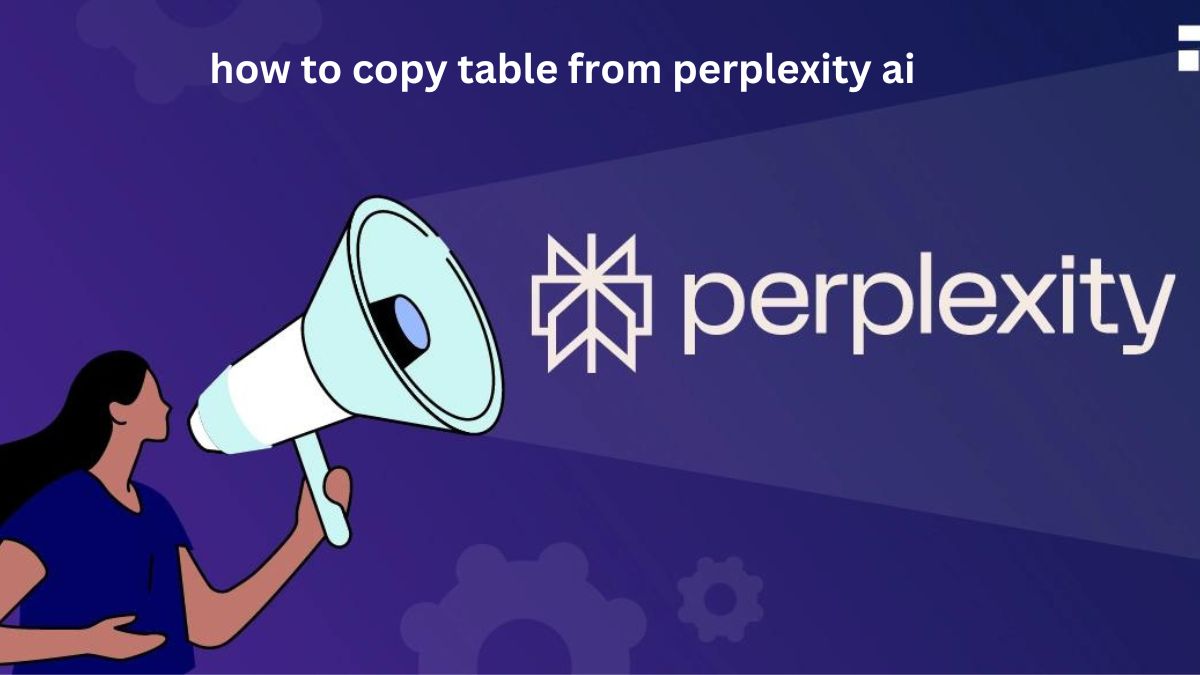
https://nicesongtoyou.com/tax/real-estate-tax/